CLlug
Clarksville Linux Users Group
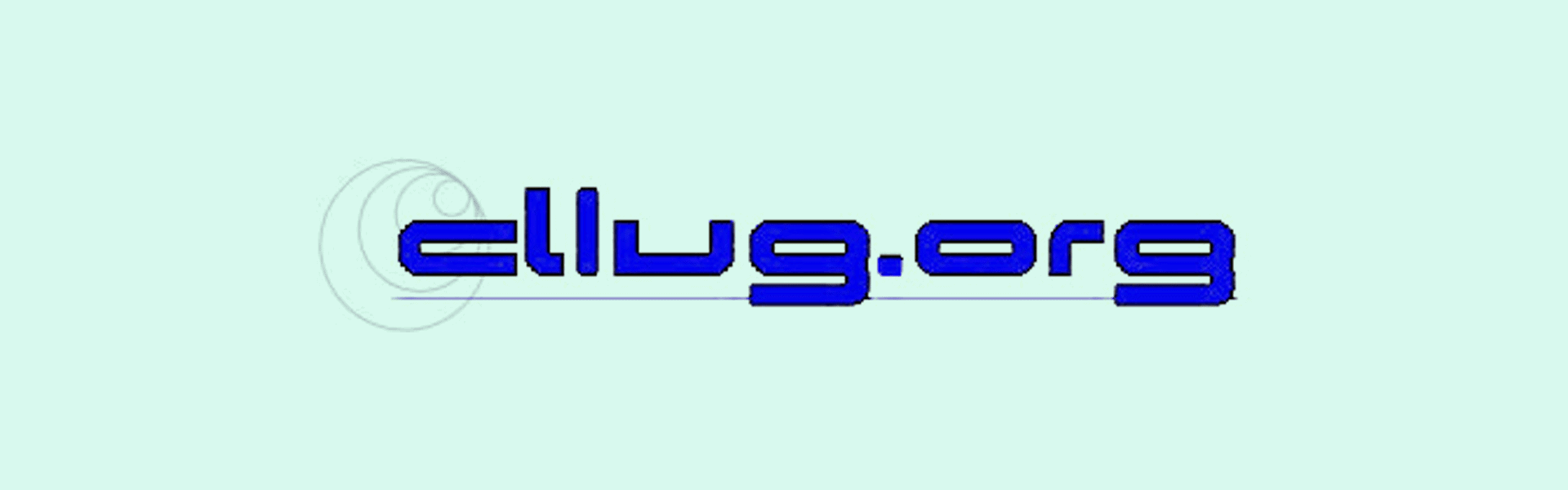
DATE
2005-08-23
EVENT
Clarksville Linux Users Group
LOCATION
Clarksville, Tennessee, USA
ABOUT CLARKSVILLE LINUX USERS GROUP
We are dedicated to learning about Linux and other open-source operating systems and related projects.
Anytime we have the chance to help someone willing to learn more about what open-source operating systems and software can do for them or their company we are more than happy to ablige:
- A group of Linux enthusiasts who have come together to advocate, teach, and share about the Linux operating system, using it to it’s full potential and helping to contribute to the community.
- We support Linux in a mixed computing environment and search for ideas that can broaden your computing experience to the edge.
- There is no level of experience for one to attend or ask questions about Linux or CLlug, we only ask that you participate and have fun.
- CLlug meets on the third Thursday of each month at The Old Dairy Queen outside Ft. Campbell, Gate 6 – Clarksville, TN
What do we do
If there is a topic for that meeting then the topic is presented, discussed and as always free software usually handed out, thanks to generous donations from:
- Red Hat
- Stormix
- Slackware
- Caldera
- SuSE
- O’Reilly Books
- Loki Games
- VMware
- TurboLinux
- Mandrake
Some of the topics include:
- Data Science: Data analysis, data mining, machine learning
- Networking: Samba, Apache web server etc.
- Gaming: Quake – 1 – 2 – 3, Unreal Tournament, Heretic2
- Development: Programming, Perl, Python, CGI scripting
- Usability: Window managers, Kernel compiling, Sound
Most people network contacts or schedule a time to drop to our Headquarters for installation help, tweaking or a fragalicous gib fest online.
Broaden your mind, learn something for you, or your job. Knowledge is power and it travels in groups. There are no requirements to become a member, no obligations.
Mark’s Linux Tip of the Month: hdparm
Since many details depend on your hard disk and HDD controller, I can’t give you a general recipe. You risk to toast your filesystem, so read the man page carefully before using some of the options.
At its simplest, you could add the following line to /etc/rc.d/rc.sysinit:
/sbin/hdparm -c1 /dev/hda # first IDE drive assumed
which enables (E)IDE 32-bit I/O support. As for the -m option, this is what hdparm author Mark Lord emailed me:
(&) if your system uses components from the past couple of years [<1997], it will be fine. Older than that, there may be a problem (unlikely). The really buggy chips were the CMD0646 and RZ1000 chips, used extensively on 486 and (early) 586 motherboards about 2-3 years ago.
For recent machines, these settings should work fine:
/sbin/hdparm -c1 -A1 -m16 -d1 /dev/hda
Try running a test on your hard drive before and after, run it three times to get a good score:
/sbin/hdparm -t -T /dev/hda
The output
/sbin/hdparm -t -T /dev/hda
The output should look like this:
[mark/]# hdparm -t -T /dev/hda
/dev/hda:
Timing buffer-cache reads: 128 MB in 1.02 seconds =125.49 MB/sec
Timing buffered disk reads: 64 MB in 21.66 seconds = 2.95 MB/sec
After the changes it looked like this:
[mark /]# hdparm -t -T /dev/hda
/dev/hda:
Timing buffer-cache reads: 128 MB in 1.02 seconds =125.49 MB/sec
Timing buffered disk reads: 64 MB in 2.95 seconds = 21.69 MB/sec
I have a UDMA ATA 66 7200 rpm WD 20Gig Hard Drive. Do you have an interesting Linux tip? if so send them in! Put Linux Tips in the subject line
Red Hat Linux 6.2 Review
Red Hat Linux 6.2 is the newest in the series made by Red Hat. This version is simple enough for even the newest of Linux users, yet powerful enough for the most experienced user. Installation is very easy with Red Hat’s step by step installation program. Right out of the box, it detected all of my hardware. Partitioning your hard drive has never been easier with Red Hat’s fdisk and Disk Druid, used during installation. I would have liked to have seen more than the four basic system installations, these being GNOME Workstation, KDE Workstation, Server and Custom. The graphical installation froze up on me while performing post install configuration. This is something that Red Hat needs to fix with the next release. As far as ease of use goes, Red Hat wins hands down. Everything is configured via scripts, unlike other distributions in which you edit configuration files by hand. This minimizes the possibility of incorrectly configuring and severely harming your hardware and or your installation of Linux.
I was disheartened to see that Red Hat fails to include applications such as Star Office that come with other distributions such as SuSE. Perhaps Red Hat should stop worrying about keeping the distribution solely on one CD. These minor cons aside, Red Hat continues to be the distribution of choice for me. If you are new to Linux, I recommend that you use Red Hat Linux.
Debian 3 (Woody) Review
Here I am again, with another Debian review. After my last review of Debian 3, I decided that I should try again. As I am a Slackware and Gentoo user, I wanted to know exactly what all these Debian fans were raving about. Install system specs:
- Pentium II 450Mhz
- 256 MB PC100 RAM
- GeForce 2 MX 400 AGP video card
- 20 GB HD (hda) + 8 GB HD (hdb)
- RealTek ISA 8139 series ethernet card
My first install of Debian was something out of a nightmare. It didn’t detect my ethernet card, I had problems getting XFree86 to go, and the install process left me confused. I went into the install thinking that if I can install Gentoo and Slackware, I can install anything. I was wrong. Debian didn’t go and I felt like a noob again. It owned me big time.
I tried several times since that horrid first encounter, but had no success. I couldn’t figure out what I was doing wrong. I finally resorted to the Debian website. I read the install how to, and while I was reading I found my answer. My ethernet card was to blame. I had a ISA ethernet card in this machine and I was supposed to specify the IRQ that it used. Having found one of the problems that plagued me, I decided to go ahead and give it one more try. I wasn’t too concerned about getting X on this box, as long as I could apt-get my packages during install.
I booted the machine, started the install process, and made sure I didnt botch the ethernet this time. I added my IRQ, and proceded on to the rest of the install process.
Debian uses an older kernel version (2.2 series) for stablilty issues. I have ran the 2.4 series for some time now, and have had no problems with them. It installed the kernel, and I rebooted. Once I rebooted, it gave me a message screen congratulating me on a successful install. Now for the fun stuff, as the system at this point has just enough to bootstrap and whatnot.
The next part is Tasksel, and dselect. They are package downloading and updating tools. I ran them and it gave me a cool package installation menu (similar to Slackware’s where you can choose the groups of software you want to install). It asked me what software groups I wanted to install, I chose Xfree and a few others. Fairly straightfoward to this point. After I got done with that, I went into a package menu selection where I could fine tune the process, add extra packages, delete packages I didn’t want, etc. That list was freaking huge! It had so many packages that I couldn’t possibly go through them all. Good thing that you can run this process at a later time as I can’t imagine sorting through all that stuff at one time.
It took some time for it to download and install the packages. so I grabbed some lunch. After it finished, I got an error that some packages didn’t install, but they were not important packages, so I continued. After it finished, it asked me if i wanted to run Tasksel again. I chose no, and continued on in hopes of a running system. It exited the Tasksel and then threw me into a shell. I logged in my user account, and tried to run startx. It exited and gave me errors, so I redid my XF86config file, retried, and it worked.
Things I have noticed about Debian that would please any Linux user:
- It’s extremely fast, faster than Gentoo as I can tell so far.
- It is easy to maintain, you can upgrade your kernel version as well as other packages after the base install.
- It’s supposedly really good with laptops.
- It automatically removed pcmcia during install, so you don’t have all that extra crap on your box slowing it down.
Things I noticed that did not please me was that after the install, Konqueror didn’t work. But this is a fixable problem, as I intend to upgrade to a newer kernel and KDE 3.1. Aside from that, being a Slackware and Gentoo junkie, I am pretty impressed with this distro. It was a humbling experience at first, but I am enjoying the speed that applications run on it tremendously.
If you intend to install a distro that you can upgrade and maintain easily, want security out the yang (the package selection has TONS of security tools), and want your system to fly, then Debian is your ticket!
Red Hat 8.0 Review
My system is an AMD Duron 1300MHz, KT333 Dragon Lite mb, 256mb RAM, 15GB HDD, es1371 sound card, MagView Generic Monitor, Tulip (Linksys LNE100TX) LAN card, GeForce2 MX agp video card, 52X Creative Labs CDROM, generic 101 keyboard and a logitech scroll mouse.
You can download Red Hat 8.0 and it’s 5 CDROMS, 2 of which are SRPMS. From distro.ibiblio.org/pub/linux/distributions/redhat/8.0/en/iso/i386. You can get the install instructions, which are very detailed and informative, from here:
http://www.redhat.com/docs/manuals/linux/RHL-8.0-Manual/install-guide/
Once you have burnt your cdrom images you can use CD #1 to boot off of with your computer. Anaconda will probe and search for your devices. Then the first thing it will do is ask you for “language selection”, then keyboard configuration, mouse configuration and then the Installation type. You can choose from 5 different ways to install:
- Personal Desktop – default, ideal for home and desktop use
- Workstation – graphical desktop environment with tools for software development and system administration.
- Server – File sharing, print sharing and web services
- Custom – complete control over the installation
- Upgrade – upgrade an existing system
I chose custom, because I like to be in complete control of how my system is configured, and it is very easy to understand and follow. Next it takes you to Disk Setup, I chose Disk Druid, but you can choose to automatically partition or use fdisk, I find that Red Hat’s Disk Druid is very easy to use, so I chose that. I made 3 partitions:
- a /dev/hda1 /boot 100mb
- a /dev/hda2 / 14GB
- a /dev/hda3 swap with 500mb (you shouldn’t anywhere need that much swap space, I just chose that because it was what was left over on my system hdd). You will probably choose to use twice the amount of memory as your swap space size. So I guess 500mb is not a bad choice since I have 256mb of RAM.
Now you are finished with partitioning your hdd, lets move onto choosing your boot loader. The default is Grub, but I dont like messing with Grub, so I chose lilo, which in my opinion is much easier to configure and deal with.
After that you move on to network config. It is very easy to input all your information about your network. Save that and continue on to firewall Configuration. Red Hat comes with a basic firewall to protect your system form outsiders by configuring what system deamons you wish to use. I customized my setup and chose:
- medium security
- trusted device eth0
- allow incoming ftp, ssh and telnet.
Save that and move onto Additional Language support. Here you can choose more langauage support for your computer, I stuck with the default, English (USA) and continued on to setting the timezone, setting the password and adding a user and choose what password configuration you want, I stuck with the default of MD5 and shadow passwords.
Now you can move on to package selection. You can scroll down the bottom and choose either install everything or individual package selection, or just go through each selection and individually select what you want.
I chose Xwindows, KDE, Gnome, (if you choose Gnome, it will be your default window manager, you can always vi a /home/& /root/.xinitrc file and place exec startkde in it and have KDE as your window manager. Also it comes with Graphical Internet, and Office productivity and more, you can click on each one and choose exactly what you want in each category, for instance in Office productivity you can choose OpenOffice, abiword or koffice. I just stuck with one office package: OpenOffice.
Install your packages and move onto X configuration Red Hat pretty much figures out what you have, it found my GeForce2 video card, but did not find my monitor, so I went with the default resolution settings, tested it out and it worked. Now choose your login type, text or graphical, if you are like me and are not positive your X will start, go with text to save yourself problems upon rebooting. You can always choose the default runlevel again later. But it is a safe assumption that if X works during testing that it will work on reboot.
Exit, reboot and have fun!
I would recommend Red Hat 8.0 to any newcomer to linux, it is fast, sleek and does not come with a lot of bloat. It installs flawlessly and quite fast if you have a recent computer. It did not come with a kde menu updating tool, nor did it come with a package manager, to upgrade or isntall additional software. (Or if there was one.. I didn’t see it&..). Those are my two gripes. But otherwise it ROCKS!
After I installed and rebooted, I went over to www.nvidia.com to download the necessary drivers for my NVidia, GeForce video Card.
Finally to test out my Red Hat nvidia X setup, I downloaded the latest NVidia drivers, installed them, without a problem mind you. and went on to install Linux Quake3. Everything worked perfectly. No messes with installing the drivers (make sure you change your XF86Config file from nv in the Device section of your XF86Config file to nvidia and restart X to see if it worked).
Since I have an older GeForce2 MX video card, I did not expect to get great fps in Quake3, but I tested it before the linuxq3apoint-1.31 patch and after. Before the patch I recieved 71.2fps, I did not change anything in the configuration file, everything was set to default. After the 1.31 patch I recieved 1 more fps to finally get 72.3fps. So not much of a difference. But nevermore it worked, which was awsome with me!
Red Hat 8.0 comes with the following software:
kernel 2.4.18-14
Mozilla 1.0.1
Gimp-1.2.3-9
KDE-3.0.3-13
Gnome-desktop-2.0.6-4
Wine-20020605-2
OpenOffice-1.0.1-8
gcc-3.2-7
XFree86-4.2.0
mysql-3.23.52-3
cups-1.1.15-10
I hope you enjoy Red Hat 8.0 as much as I did. Try it out, you wont be disappointed.
